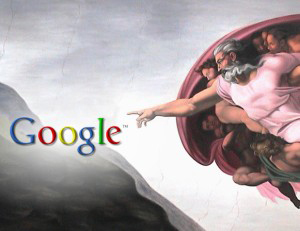 A while ago I wrote an article about Google starting to provided less & less keyword data in their Google Analytics Reports. This has now increased to 100% of all search queries from Google which is a right pain as this was extremely valuable info. You might still see a few keywords coming through from other search engines like bing or yahoo however, but as the majority of people use Google we appear to be missing out on some essential info when it comes to SEO planning.
A while ago I wrote an article about Google starting to provided less & less keyword data in their Google Analytics Reports. This has now increased to 100% of all search queries from Google which is a right pain as this was extremely valuable info. You might still see a few keywords coming through from other search engines like bing or yahoo however, but as the majority of people use Google we appear to be missing out on some essential info when it comes to SEO planning.
Initially I freaked out, BUT after a bit more research I discovered I can now get even more valuable keyword data by using the "Queries" report from Google Analytics. This info not only provides keywords people are using to discover your pages it also provides info such as Impressions, Clicks, Average Position and then it works out the click through rate for you as well. What's great about this is it helps you figure out what content you need to fix to increase your click through rate.
For example: If you have a keyword that has an average position of 1 in the rankings and 100 impressions but zero clicks you might want to find out what that page is and how to fix it's title / description to increase the odds that someone will want to click on it and consume that content.
Unfortunately this data doesn't come with your standard Google Analytic account, you need to link your Google Webmaster Tools account to the appropriate property in your Google analytics account.
How to connect your Google Webmaster account to Google Analytics:
- Make sure you have full access to your Google Analytics account. (Manage Users, Edit, Collaborate, Read & Analyze)
- If you don't have a Webmaster Tools account create one, and follow the instructions on how to verify that you own the website.
- Now go back to Google Analytics. On the left hand menu select "Acquisition" >> "Search Engine Optimization" >> "Queries"
- This will now prompt you to enable Webmaster Tools. Click on the "Set up Webmaster Tools data sharing" button.
- At the bottom of this page under "Webmaster Tools Settings" click on "Edit". And select the appropriate website from the list and save.
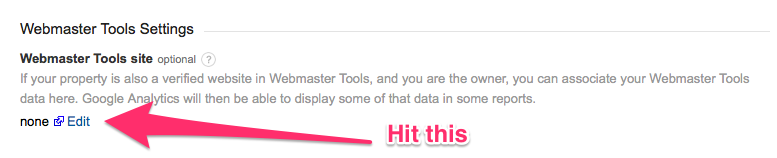
- You're all done!
It will take a few days for some data to filter through into these reports so leave it for a week or two and head back to the "Queries" report and check out your keywordage. Take that (not provided) keywords!! ¼
Can't get it to work? Drop us a message and we'll be more than happy to help you with it.

 Back to blog
Back to blog

